Quiz Export/Import
With the Quiz Export/Import option, you can easily create a quiz from a pre-existing data set or export the existing quizzes to uses in another environment.
To get started for import quiz, make sure you have the pre-existing data set.
To get started with the eLearningMarkets.com learning management system quiz export/import feature, you need to first create a course and add a quiz for that course. You can check out these articles for help.
Getting Started
Please note that the CSV file cannot me edited or made manually before export. It will contain only the contents that you added beforehand.
1. Export Quiz
If you want to export your quiz sets, you can easily do that using the export option. In the right section of the quiz option, you will find the export option.
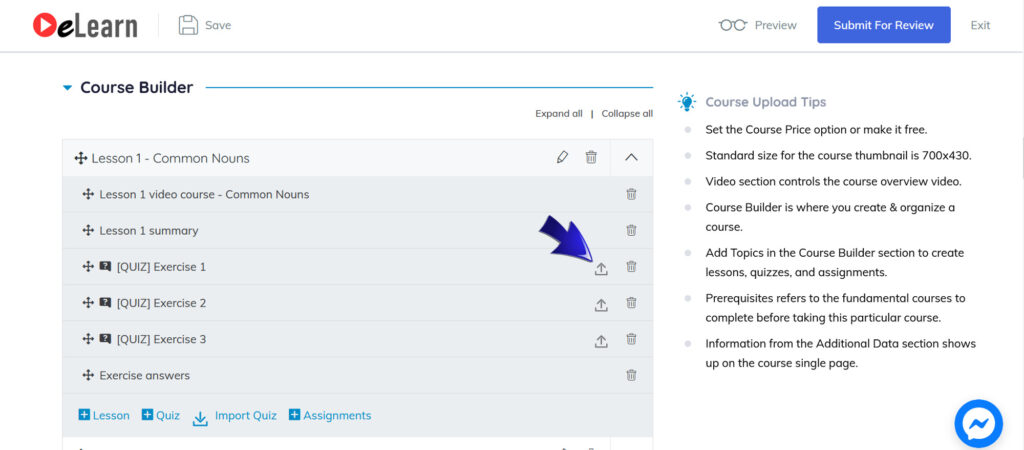
Once you click on it, you will see that your quiz is an export option. Click on it, and your existing quiz will be exported as a CSV format.
2. Import Quiz
After you have created a course and added a quiz as a topic, you will find an Import Quiz button on the bottom side of the quiz section.
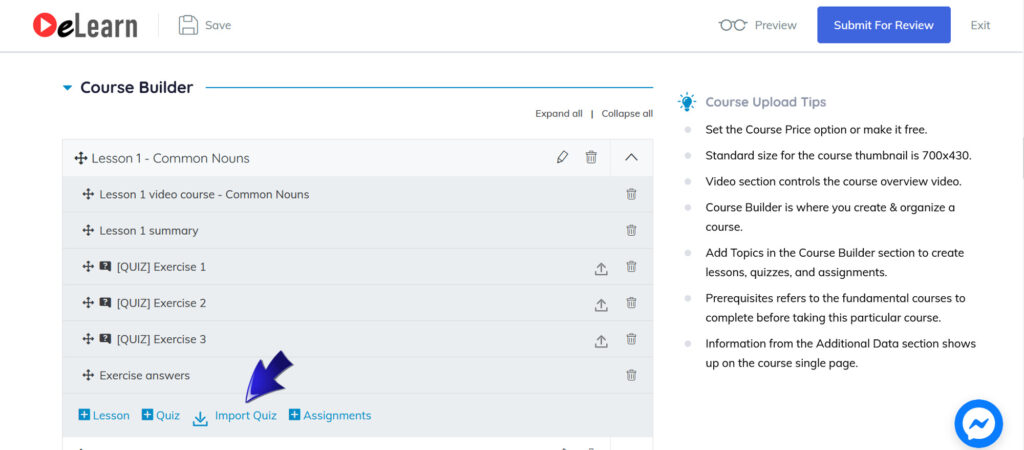
Click on it to open the file explorer in your local environment, choose your desired CSV file.
